Disclosure: Some of the links below are affiliate links, meaning, at no additional cost to you, Storehacks may earn a commission if you click a link to an external source.
Installing the Facebook Pixel On Shopify is a pretty easy affair. We will have this setup and sending data back within minutes. It is absolutely imperative to have it installed on your store from day one. I do not care who you are or what you do, the Facebook pixel is your way to have your potential customers returning to make that first purchase or 100th.
It surprised me how many people don’t realize the power of what the Facebook pixel can provide. This pixel is the reason the product we just looked at follows us around the internet until we either purchase or we put up with it for that long that you fall out of the marketers funnel.
It is a very simple set up, and it’s with these base Facebook conversion events that I was able to build a sneaker store to over $500,000 in 6 months.
How To: Facebook Pixel On Shopify. [Install in 5 Minutes]
The Facebook pixel will track the movements of your visitors from one page to the next. The beauty of this is that it will allow you to segment your retargeting audiences in order to tailor an offer specifically for that visitor type.
By targeting someone who has just viewed your content you can retarget them with a different offer to someone who has purchased. If someone has purchased, you can show new offers or new designs to them in order to draw them back.
You could even go as far as running competitions to get photo reviews to really build out the trustworthiness of your store.
Getting Started
In order to set up a Facebook Pixel you must first have an ads account. I suggest setting up your Business Manager from the start in order to give you the best start.
Go to Business.Facebook.com and follow the instructions. Once you have the Business Manager Set Up it is time to add your first ad account.
In order to do that, click the little hamburger in the top left of the screen>business settings

Next, you will need to add a new ad account. Simply click “+ Add” in the center pane.

Next Select “Create a New Ad Account”

Enter the name you wish to call your new account, I have chosen “Storehacks Tutorials”. Also be sure to select the timezone you wish your account to be in (if you’re targeting the USA I have always made it local to their timezone).
Next, select the currency you wish to be charged in. Keeping it in your local currency is fine and will obviously result in less currency conversion fees, however, if your selling products in USD and you have enough of that currency in your bank account it will make your rules a little easier to follow.
This is because $10 profit is $10 profit. You don’t have to continually calculate or take into account the current exchange rate.

Once the account has been created you will see it in your account.

You will need to set up your payment methods before Facebook allows you to publish your ads, however, they will allow you to create your ads before doing so.
Creating a New Pixel
Below is a screen recording I have done of the whole process.
From your business manager click the little hamburger in the top left>Events Manager>Pixels
![]()
Next, you’ll want to create “Pixel”
![]()
Name your pixel.
![]()
Select Integration Manager

Select “Shopify” or whatever other platform you are using.

Go to your Shopify dashboard and click “online store”.

Now you just have to copy and paste the code into your store.

Conclusion
And that is how you install your Facebook Pixel on Shopify. Sometimes it’s easier just to have it all laid out in one place and I hope that is what I have helped you with here.
When you’re getting started you don’t need to get bogged down in custom conversion events, the basic are more than enough.