Disclosure: Some of the links below are affiliate links, meaning, at no additional cost to you, Storehacks may earn a commission if you click a link to an external source.
Everyone has been asking and finally we have the “How to Verify Domain Name on Facebook and Register Domain Event/Pixel Pairs” guide for you below.
Whilst the full impact of iOS data sharing updates for Facebook advertisers is still unknown, there are a few things we do know.
A major implication is the introduction by Facebook of Domain Event/Pixel pairs, without which, you will not be able to continue running ads. Even existing ads will be paused.
If you’re needing a bit of motivation to wrap your head around this then I encourage you to read our latest case study that shows you how you could be making over $730,000.
Now, for the benefit of our Storehacks readers, we have put together this easy to follow step-by-step guide to creating domain event/pixel pairs in Facebook Business Manager so you can avoid any downtime on your ads.
How to Verify Domain Name on Facebook and Register Domain Event/Pixel Pairs
The first thing you need to do is verify your domain, or verify that you in fact own the domain. There are several methods to do this, but the easiest, especially for Shopify is through modifying your DNS settings where your domain is registered so this is the method we’ll cover.
The steps are as follows.
- In your Facebook Business Manager, go into your business settings.
- From there, navigate to “Brand Safety – Domains” and click “Add”

- Once you have added your domain, you will be given the instructions on how to verify it using the DNS method.If you are using a Shopify registered domain, the instructions on how to manage/change your DNS settings can be found here. If you are using another provider, you will need to refer to their support on how to manage the DNS settings.

Usually your domain will be verified instantly but depending on your domain provider it may take up to 24-48 hours. Once it is verified, you will see a green dot next to your domain name to indicate it is verified and that is how to verify domain name on Facebook.
How to Create Domain Name and Pixel Pairs on Facebook
You can now go ahead and create your domain event/pixel pairs. The steps are as follows:
- From your Facebook Business Manager settings, navigate to “Data Sources – Pixels”, select the pixel you want to create event/pixel pairs for and click “Open In Events Manager” at the top right of the screen.

- The first part of this process is to add your domain to pixel traffic permissions. To do so, navigate to “Settings” and scroll down to “Traffic Persmissions” and add your domain to the allow list.

- In this step I will show you how to test facebook pixel events. Next you need to test the events on your domain. Select the “Test Events” tab and use the “Test Browser Events” option. Enter a product page URL that has the pixel on it and “Open Website”.

- If everything is working correctly, you should see events being processed. You now need to simulate a purchase to activate your remaining events. Add your product to your cart and initiate the checkout process. Now you need to fire your purchase event. You can do this by actually purchasing the product and then cancel the order later OR you can fake a purchase event as follows.
-
-
-
-
- At the checkout page, right click and click “Inspect”
- In the right hand pane, select “Console”
- Fake a purchase event by entering the following code and pressing enter –
fbq('track', 'Purchase', { content_type: 'product_group', value: .99, num_items:1, currency: 'USD', })
- Go back to your Business Manager/Test Events tab and you should see all the events have fired.

-
-
-
-
5. Now that your events are active, you can create your domain event/pixel pairs. Navigate to the “Settings” tab and choose “Aggregated Event Management” then click “Configure Web Events”

6. From here, click on your domain and then click “Manage Events” then “Edit Events”. You can now configure the event/pixel pairs. Add the main events in your funnel, highest priority at the top. For our purposes we will configure the Purchase, Initiate Checkout, Add To Cart and View Content events.

Note it can take up to 72 hours for your events to become “active” so your pixel may be greyed out. You will need to try again later.
- Click “Submit” and you are done, you’ve finally figured out how to verify domain name on Facebook!
Hopefully you have found this guide useful. If you have any comments or feedback or have any problems with the steps, please reach out and let us know.